Where can I get the app?
Simply download the app from the Google Play (Android) or App Store (Apple). Search for 'TOPRA Engage'.
How do I log in to the app?
Use the same username and password you use for TOPRA.org to log in to the TOPRA Engage app.
What does the Education option consist of?
Click the Education icon at the bottom of the app to find a comprehensive list of upcoming TOPRA member events, training courses and webinars, and conferences and meetings at your fingertips. Clicking the Register button on any of these pages will take you to TOPRA.org to begin the registration process.
How do I find a member?
The Member directory is accessible from your profile page (see below). From the profile page, click the Find a member option at the bottom on the menu. From here you can type in the name of a member using the Search option, or use the Filter option to choose to view members by member type, country or area of expertise.
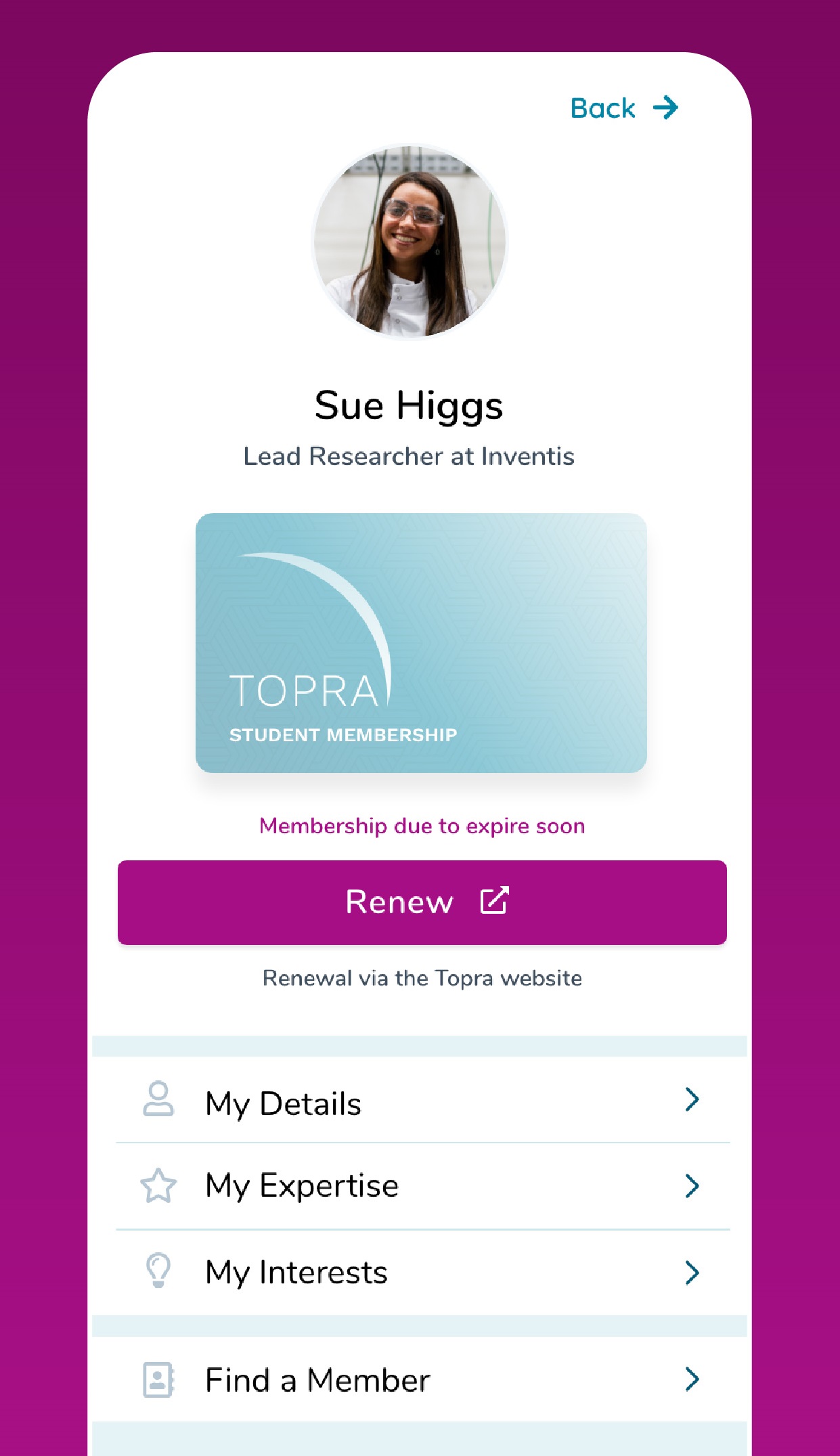
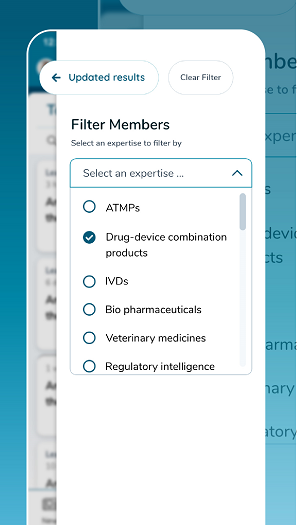
How do I post a topic to the My Community area?
- Choose the Topics icon at the bottom of the screen.
- Click on + New Topic.
- Choose the Category where you want your post to appear by using the dropdown list of categories.
- To further refine where your post appears, you can choose a Sub-category.
- Enter a Topic title and then input the body of your post in the Initial post field.
- Click Publish.
NB: In addition to appearing in the app, your post will also appear in the TOPRA Communities desktop site.
How can I message another member?
-
Choose the Messaging icon on the bottom of the screen.
- Click on the New Message button.
- Use the To field to search for your desired recipient. You can choose more than one recipient if you want to send a group message.
- Fill in the title and message fields, then click Send.
NB: Messages sent using the app are also accessible from your inbox on the TOPRA Communities desktop site.
How do I edit or delete a post or message?
Version 1.0 of the TOPRA Engage app does not allow for direct edits or deletion of posts or messages. Please log in to the TOPRA Communities desktop site to make those types of changes.
What does the CPD section include?
The CPD section has multiple features:
- It displays your tally of CPD credits for the year*. We recommend at least 50 hours of CPD per year.
- It displays a list of upcoming TOPRA courses and events for which you are currently registered.
- By using the Reflections tool, you can record your thoughts on TOPRA courses and events you have recently attended.
* There is usually a delay between the end of a course/event and the appearance of your attendance credits in the MY CPD area.
NB: If you wish to add CPD points from other learning activities, you'll need to access the CPD tool from the MY TOPRA > My CPD section of TOPRA.org.
Where can I find the app’s Terms & Conditions?
See our TOPRA Engage app Terms & Conditions page.